Model library overview
The Axiom Visual Insights model library is located on the Models tab of Intelligence Center.
NOTE: The Models tab is displayed in the Intelligence Center only if you have a Visual Insights license.
Using the model library, you can:
- View any model to which you have access.
- Create new models and visualization reports.
- Open models for editing.
- Run jobs to process model data.
- Perform other model management activities, such as creating and deleting folders and editing report names and descriptions.
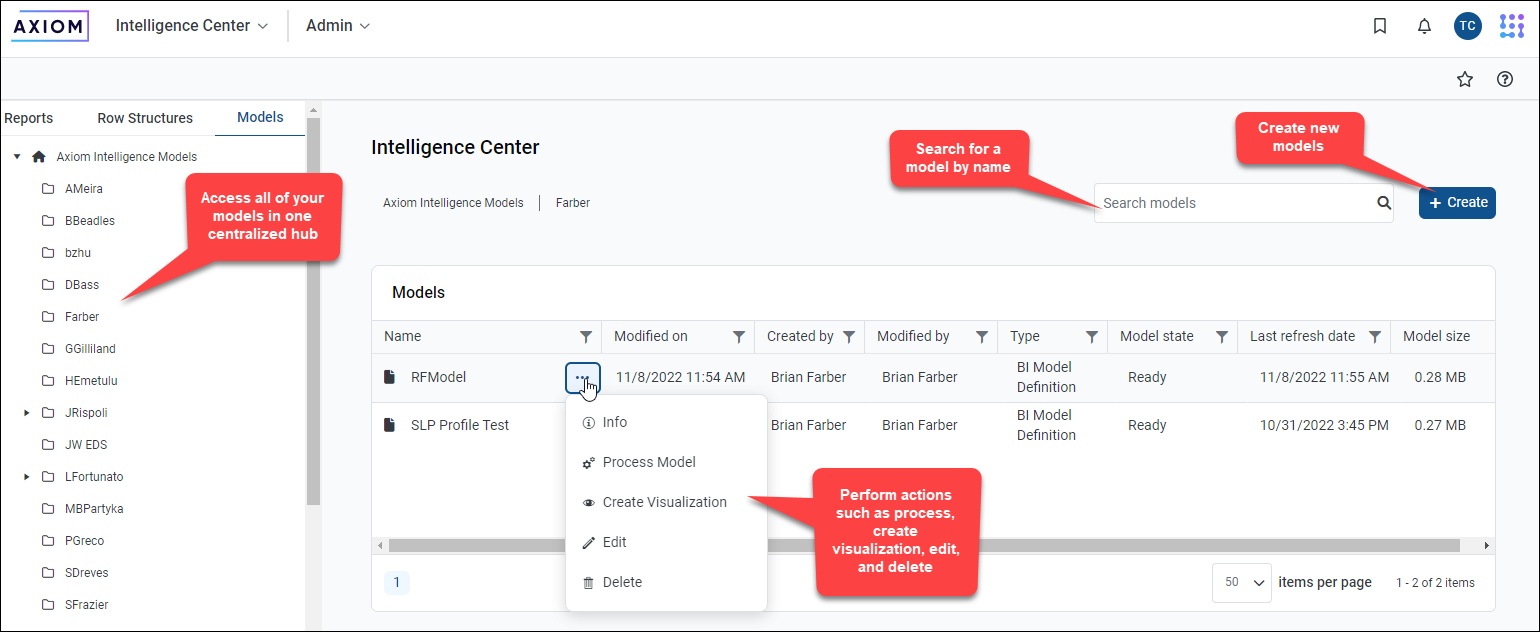
The following table defines some of the columns displayed in the model library:
Access the model library
Users with a Visual Insights license can access the model library from the Intelligence Center in the Web Client browser:
-
Click the Strata icon
 in the navigation bar The common bar across the top of pages in the Web Client. The Navigation bar provides access to system and product features..
in the navigation bar The common bar across the top of pages in the Web Client. The Navigation bar provides access to system and product features.. -
Select Intelligence Center.
-
To open the model library, click the Models tab in the left pane.
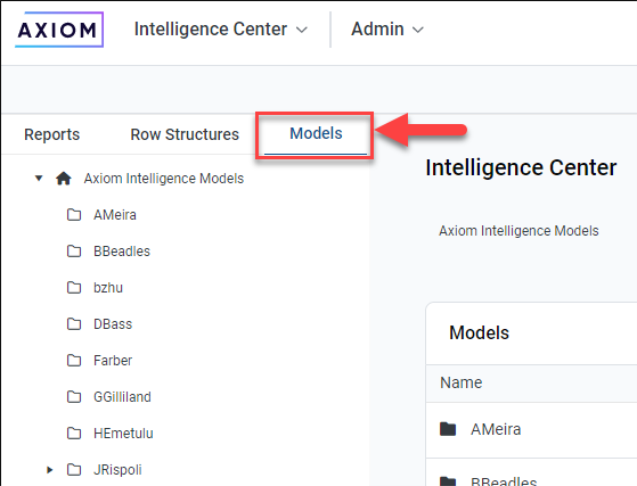
-
To open the model library, click Models.

Open models
Models are stored in folders listed in the left-hand panel.
- Open the Intelligence Center.
- Click the Models tab.
- Find the model by clicking the corresponding folder in the model list.
- Click the name of the model.
Manage security for Visual Insights
Visual Insights is comprised of the data model definition and visualization reporting. Both are secured Axiom documents; however, some security considerations are specific to Visual Insights:
-
Model security is applied at the time of model processing. You must reprocess a model if new users are added or if security is modified.
-
For pivot tables, security is based on the most recent year selected for use in creating the pivot table.
For general information on security in Axiom, see Security.
